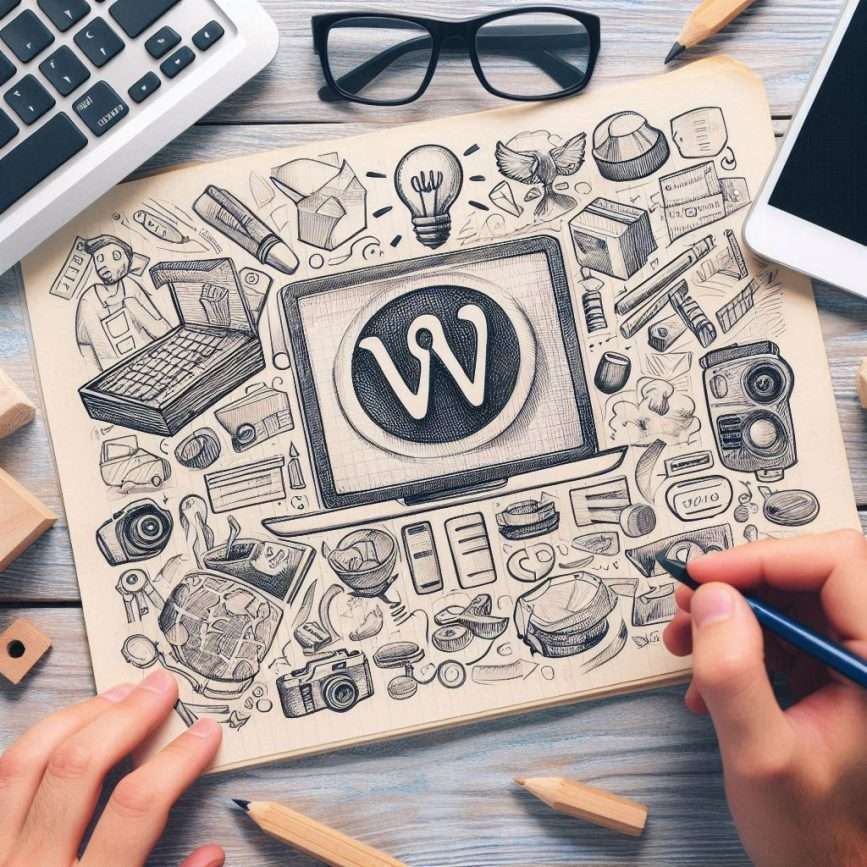Are you tired of your WooCommerce store crawling at a snail’s pace? Ready to turbocharge your online business and leave your competitors in the dust? You’re in luck! Today, we’re diving deep into the world of WooCommerce optimization, and I’m about to spill the beans on 10 game-changing hacks that’ll transform your e-commerce site from a sluggish tortoise to a high-performance cheetah.
As a seasoned e-commerce pro, I’ve seen countless online stores struggle with slow load times, clunky interfaces, and frustrated customers. But here’s the kicker: it doesn’t have to be this way. With a few clever tweaks and some insider knowledge, you can supercharge your WooCommerce store and watch those sales skyrocket.
So, buckle up, buttercup! We’re about to embark on a thrilling journey through the land of WooCommerce optimization. By the time we’re done, you’ll have all the tools you need to create a lightning-fast, user-friendly online store that’ll have your customers coming back for more.
Let’s dive in and unlock the secrets to WooCommerce success!
Table of Contents
1. Embrace the Power of Caching
Listen up, folks, because this first hack is an absolute game-changer. If you’re not using caching on your WooCommerce store, you’re leaving money on the table – plain and simple.
Here’s the deal: caching creates static versions of your dynamic content, which means your server doesn’t have to work overtime every time someone visits your site. The result? Lightning-fast load times that’ll make your visitors’ heads spin (in a good way, of course).
To get started with caching, try installing a plugin like W3 Total Cache or WP Rocket. These bad boys will handle all the heavy lifting for you, so you can sit back and watch your site speed soar.
Pro tip: Don’t forget to purge your cache whenever you make significant changes to your site. You want your visitors to see the latest and greatest version of your store, after all!
2. Optimize Those Images, People!
I can’t tell you how many times I’ve seen beautiful e-commerce sites brought to their knees by massive, unoptimized images. It’s like trying to fit an elephant through a cat flap – it ain’t gonna happen without some serious squeezing.
Here’s the lowdown: big, high-resolution images might look pretty, but they’re killing your site speed. The solution? Optimize those bad boys before you even think about uploading them.
Use a tool like TinyPNG or ShortPixel to compress your images without losing quality. And for the love of all things holy, resize your images to the exact dimensions you need them to be on your site. There’s no point in uploading a 2000×2000 pixel image if you’re only going to display it at 500×500.
Bonus hack: Consider using a Content Delivery Network (CDN) to serve your images. This’ll distribute your image files across multiple servers worldwide, reducing the load on your primary server and speeding up load times for visitors from all corners of the globe.
3. Choose a Lean, Mean Hosting Machine
Let’s get real for a second: you can optimize your WooCommerce store till the cows come home, but if your hosting is subpar, you’re fighting a losing battle.
Think of your hosting provider as the foundation of your e-commerce empire. You wouldn’t build a skyscraper on quicksand, would you? (If you would, we need to have a serious chat about your life choices.)
Invest in a quality hosting provider that specializes in WooCommerce. Look for features like:
- Solid-state drives (SSDs) for faster data retrieval
- PHP 7.4 or higher support
- Built-in caching and CDN options
- Automatic backups and security features
Remember, cheap hosting might seem attractive for your wallet, but it’ll cost you big time in lost sales and frustrated customers. Don’t be penny-wise and pound-foolish, my friends.
4. Declutter Your Plugin Collection
Alright, plugin addicts, it’s time for some tough love. I know those shiny new plugins are tempting, promising to add all sorts of bells and whistles to your store. But here’s the harsh truth: every plugin you add is another potential drag on your site’s performance.
It’s time to Marie Kondo your plugin collection. Go through each one and ask yourself: “Does this plugin spark joy… and sales?” If the answer’s no, it’s time to say goodbye.
For the plugins you do keep, make sure they’re always up to date. Outdated plugins are not only a security risk but can also slow down your site.
And here’s a ninja move for you: use a plugin like Query Monitor to identify which plugins are slowing down your site the most. Armed with this knowledge, you can make informed decisions about which plugins to keep and which to kick to the curb.
5. Harness the Magic of Database Optimization
Your WooCommerce database is like your store’s attic – it’s full of useful stuff, but it can also accumulate a lot of junk over time. And just like a cluttered attic can make your whole house feel cramped, a bloated database can slow down your entire site.
Here’s what you need to do:
- Regularly clean out old post revisions, trashed items, and spam comments.
- Optimize your database tables to reduce fragmentation and improve efficiency.
- Consider using a plugin like WP-Optimize to automate this process.
But wait, there’s more! If you’re running a large store with tons of products, consider using custom database queries to speed up your product pages. This might require a bit of coding know-how, but the performance boost can be well worth the effort.
6. Leverage Browser Caching Like a Boss
Browser caching is like a secret weapon in your WooCommerce optimization arsenal. It tells your visitors’ browsers to store certain files locally, so they don’t have to be downloaded every single time someone visits your site.
The result? Faster load times for repeat visitors and reduced server load. It’s a win-win!
To set up browser caching, you’ll need to add some code to your .htaccess file. If that sounds like gibberish to you, don’t worry – there are plugins that can handle this for you, like W3 Total Cache or WP Rocket (yes, those same caching plugins we mentioned earlier – they’re multitaskers!).
Pro tip: Set longer expiration times for files that don’t change often, like your logo or CSS files. This’ll give you the biggest bang for your browser caching buck.
7. Minimize Those HTTP Requests
Every time your website needs to fetch a file (like an image, CSS file, or JavaScript file), it makes an HTTP request. And let me tell you, too many HTTP requests can turn your speedy store into a sluggish mess faster than you can say “abandoned shopping cart.”
Here’s how to keep those HTTP requests in check:
- Combine multiple CSS files into one.
- Merge your JavaScript files.
- Use CSS sprites for small, recurring images like icons.
- Lazy load images and videos so they only load when a visitor scrolls down to them.
Remember, when it comes to HTTP requests, less is definitely more. Your visitors (and your conversion rates) will thank you.
8. Embrace the Dark Arts of Minification
Okay, maybe “dark arts” is a bit dramatic, but minification can seem like magic when you see its effects on your site speed.
Minification is the process of removing unnecessary characters from your code without changing its functionality. This includes things like:
- White space characters
- New line characters
- Comments
- Block delimiters
By minifying your HTML, CSS, and JavaScript files, you can significantly reduce their file size, leading to faster load times.
There are plenty of plugins that can handle minification for you, like Autoptimize or the aforementioned W3 Total Cache. Just be sure to test thoroughly after minifying – sometimes it can cause unexpected issues with your site’s functionality.
9. Optimize Your WordPress Database
Your WordPress database is like the engine of your WooCommerce store. And just like a car engine, it needs regular tune-ups to keep running smoothly.
Over time, your database can accumulate a lot of unnecessary data, like post revisions, deleted comments, and orphaned metadata. This bloat can slow down your queries and make your site feel sluggish.
Here’s how to whip that database into shape:
- Use a plugin like WP-Optimize to clean out unnecessary data.
- Optimize your database tables regularly to reduce fragmentation.
- Consider splitting large tables into smaller ones if you have a massive product catalog.
Remember, a lean, mean database is a fast database. Don’t let database bloat be the bottleneck in your WooCommerce performance.
10. Implement GZIP Compression
Last but certainly not least, let’s talk about GZIP compression. This nifty technique can reduce the size of your HTML, CSS, and JavaScript files by up to 70%. That’s like putting your website on a diet, but without all the kale smoothies.
GZIP works by compressing your files before sending them to the visitor’s browser, which then decompresses them. The result? Smaller file sizes and faster load times.
Most good hosting providers will have GZIP compression enabled by default. But if yours doesn’t, you can usually enable it by adding a few lines to your .htaccess file. Or, you guessed it, use a plugin like W3 Total Cache to handle it for you.
And there you have it, folks – 10 WooCommerce optimization hacks that’ll turn your online store into a lean, mean, selling machine. Remember, optimization is an ongoing process, not a one-and-done deal. Keep testing, tweaking, and pushing for better performance, and you’ll be amazed at the results.
Now, go forth and optimize! Your faster, more efficient WooCommerce store (and your bank account) await!
FAQs
Optimization should be an ongoing process. Perform major optimizations quarterly, but monitor performance weekly and make small tweaks as needed.
While these techniques are generally effective, every store is unique. Always test changes on a staging site before implementing them on your live store.
Many of these optimizations can be done using plugins. However, for more complex changes or if you’re not comfortable with technical tasks, it’s best to consult a WooCommerce expert.
Results vary, but it’s not uncommon to see load times reduced by 50% or more when implementing multiple optimization techniques.